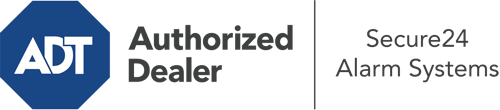How Do I Use The ADT Command Panel In Lawrence?
The heart of your home security system, the ADT Command panel is a high-performing touch-enabled hub that communicates with all of your incorporated devices. You can activate your system, adjust home automation settings, and even speak directly to monitoring specialists. Chances are you’ll have no problems using this user-friendly interface, but to help you get started, it’s a great idea to explore a few of its essential features.
What Are You Able To Do With ADT Command In Lawrence?
Prior to delving into the basics of how to use it, think about what this central home security hub can accomplish. First and foremost, ADT Command is where you may arm and disarm your alarm system, but it’s suitable for a great deal more.
When using ADT Command, you are able to:
- Custom-tailor home automation with unique scenes, schedules, or rules. For example, you can have your front door lock automatically when the system is armed or have lights turn on at set times.
- Secure or open doors.
- View live video or saved clips of your indoor, outdoor, or doorbell cameras.
- Speak through the two-way talk function or reach out to ADT directly in case of an emergency.
- Link with your smart speaker.
- Update users and Wi-Fi settings.
Becoming Acquainted With Your ADT Command Panel In Lawrence
Simply familiarizing yourself with the platform is one of the smartest things to do at the outset. That begins with the home screen. You’ll see a big symbol that shows your current status - such as “Armed Away.” Beneath, you’ll see other icons that represent different arming choices. Touch them anytime you would like to alter your status. The custom arming feature is beneficial because it gives you the chance to bypass specified components. Interested in leaving a window open overnight for a bit of cool air without triggering the alarm? No problem.
At the upper left, you’ll see a Wi-Fi icon that indicates your internet connectivity and a notifications icon where you may get advisories from ADT. On the right-hand side, you’ll notice symbols for home automation, zones, and scenes. At the upper right-hand corner, you’ll find important emergency panic buttons. You’ll have the option to tap for personal (medical), fire, or police. Your monitoring specialists will alert the appropriate first responders per your decision.
The arrow to the right will lead you to additional options. There, you’ll notice a way to access your system’s tools. Press this indicator, input your security code, and then you’ll have the chance to change general settings, Wi-Fi settings, user profiles, and much more. You’ll even find tutorial videos if you need assistance.
Arming Your Home’s Defense Via The ADT Command Panel
The interactive central hub makes activating your system fast and easy. All you need to do is pick the icon you want from the home page. Your options are Arm Custom, Arm Stay, Arm Away. If your residence will be vacant, the away choice is the most suitable selection. You can decide to “quick arm,” which doesn’t require a security code, or to delay the arming of your home’s defense. This will initiate a timer, giving you the chance to exit before the system engages. If anyone is home, the Arm Stay mode is the most suitable choice. The custom option allows you to skip specific components and also functions on a delay.
Once you grasp the principles of arming your system, you can start exploring the other beneficial features.
Take Advantage Of ADT Command With Your New System From Secure24 Alarm Systems
Are you feeling the anticipation of being able to manage and customize your entire home security system using one centralized touchscreen hub? Take advantage of the multi-featured ADT Command in Lawrence by turning to the professionals at Secure24 Alarm Systems. Contact (785) 268-2728 to order your home defense today.